You are now leaving our website and entering a third-party website over which we have no control.
Apple Pay
It’s convenient, secure and easy to use Apple Pay with your MBNA credit card.
Convenient transactions
Connect your MBNA credit card to Apple Pay in the Wallet app on your iPhone, Apple Watch, iPad or MacBook Pro. This way, you can use Touch ID or Face ID to conveniently pay for purchases at many stores, restaurants and hotels, as well as through apps and online.
Apple Pay is one more way to take advantage of all the usual benefits offered by your MBNA credit card, like rewards if you have a rewards card. It’s a quick, easy and safe way to pay.
Secure payments
Shop securely with Apple Pay, using Touch ID or Face ID instead of a PIN.
Apple Pay creates a unique number for your device and each transaction, so that your credit card number is never stored on your device or Apple servers and is never shared with merchants. This means you don’t have to worry about sharing sensitive card information when using Apple Pay.
Easy to use
Use Apple Pay at any checkout terminal with the contactless payment (tap) symbol or Apple icon.
Simply hold your iPhone near the reader with your finger on the Touch ID. If you have Face ID, double-click the side button and glance at your phone. The beep and vibration mean your payment has been accepted. You will see the word “done” appear when it is complete.
When using your Apple Watch, double-click the side button and hold your watch near the reader until it beeps.
Other ways to use Apple Pay
-
MBNA Mobile App: Click the “Buy with Apple Pay” button.
-
Websites: Shop online in a Safari browser to use Apple Pay without creating an account for the website you’re shopping on.
Get started in seconds
Follow these steps to add your MBNA credit card to your Apple Pay Wallet today for a fast, easy and secure way to pay.
-
Open your Wallet app
-
Select “Add Credit or Debit Card”
-
Follow the steps on your phone
-
Open Apple Watch app on your iPhone
-
Go to the My Watch tab
-
Select “Wallet & Apple Pay”
-
Select “Add Credit or Debit Card”
-
Follow the steps on your phone
-
Go into “Settings”
-
Open “Wallet & Apple Pay”
-
Select “Add Credit or Debit Card”
-
Follow the steps on your iPad
-
Go into system preferences
-
Open “Wallet & Apple Pay”
-
Select “Add Card”
-
Follow the steps on your MacBook
Apple, the Apple logo, Apple Pay, Touch ID, Face ID, iPad, Apple Watch, MacBook Pro and iPhone are trademarks of Apple Inc., registered in the U.S. and other countries.